|
Toolbar
|
Previous Top Next |
|
Start a new configuration.
|
Ctrl+N
|
| |||
|
Open a configuration file.
|
Ctrl+O
|
| |||
|
Save current configuration to file.
|
Ctrl+S
|
| |||
|
4. Cookie Configuration
|
Configure cookies/Import Firefox Cookies.
|
Ctrl+K
|
| |||
|
Configure HTTP protocol based site access credentials.
|
Alt+F+H
|
| |||
|
Manually add URLs to Main Download List. (can also drag and drop urls from your browsers toolbar)
|
Ctrl+U
|
| |||
|
List HTTP links in a web page. You can choose link type by file extension.
|
Ctrl+T
|
| |||
|
Download the files shown in the main list. (See Below)
|
Ctrl+L
|
| |||
|
Scan listed pages and download the embedded objects.(See Below)
|
Ctrl+E then
+D for Images +O for Videos +W for Flash Animations +N for Audio |
| |||
|
Scan listed pages and download hyperlinked files in those pages.(See Below)
|
Ctrl+H
|
| |||
|
Stops all downloading activity.
|
Ctrl+P
(Ctrl+K to skip current file) |
| |||
|
Read this document.
|
F1
|
| |||
|
Display application About box.
|
Alt+H+A
|
| |||
|
Exit Bukster
|
Alt+F4
|
|
| http://www.mytesturlxyz.com/file10.zip
|
| and attempt to download the files accordingly.
|
| However if you enter a shorthand URL such as http://www.mytesturlxyz.com/file{7-10}.zip Bukster will expand this list to the following (NOTE the digit width):
|
|
|
| http://www.mytesturlxyz.com/file7.zip
|
| http://www.mytesturlxyz.com/file8.zip
|
| http://www.mytesturlxyz.com/file9.zip
|
| http://www.mytesturlxyz.com/file10.zip
|
|
|
| If you do not have the "Expand Sections" box ticked, the Bukster will try to download the file "http://www.mytesturl.com/file1{07-10}.zip" as a literal URL.
|
|
|
| A shorthand URL list like this can have several expandable sections.
|
| Example:
|
| http://www.mytesturlxyz.com/dir{1-2}/file{7-10}.zip
|
| will expand to:
|
| http://www.mytesturlxyz.com/dir1/file7.zip
|
| http://www.mytesturlxyz.com/dir1/file8.zip
|
| http://www.mytesturlxyz.com/dir1/file9.zip
|
| http://www.mytesturlxyz.com/dir1/file10.zip
|
| http://www.mytesturlxyz.com/dir2/file7.zip
|
| http://www.mytesturlxyz.com/dir2/file8.zip
|
| http://www.mytesturlxyz.com/dir2/file9.zip
|
| http://www.mytesturlxyz.com/dir2/file10.zip
|
|
|
| Invalid or unfinished sections (i.e. not ending in } etc.) will be considered literal, and will not be expanded.
|
| This is currently the only download method that supports expandable sections.
|
| Note: The section delimiters [ and ] are no longer used. They are now { and } as the previous characters occasionally interfered with BBCode on web forums such as phpBB(tm) and VBulletin(tm).
|
|
|
|
|
| Download Embedded Objects in listed pages:
|
| This method downloads the embedded objects (images, videos, Flash™ Animations* and audio) from the web pages listed in the main list. As the same object may be referenced multiple times in a web page, duplicated references will be ignored so only unique images will be downloaded. Javascript and HTML Forms elements are not parsed, just html. On clicking the button, a menu opens up giving you an option of what kind of objects to download, or alternatively press Ctrl+E.
|
| Entries in the main list must be web pages and not, for example, binary resources, or else they will be ignored.
|
| Important note: For downloading videos, only the html <object> tag is parsed, to stay compatible with the way people embed Microsoft® Windows Media™ files, but for Macromedia® Flash/Shockwave™ files and audio files, the <embed> tag is parsed.
|
| Does not currently support expandable sections.
|
|
|
|
|
| Download hyperlinked files from listed pages:
|
| This method downloads files that are hyperlinked in the listed pages. You must first specify what file types to download See the App Settings tab for information on how to do this.
|
| Entries in the main list must be web pages and not, for example, binary resources, or else they will be ignored.
|
| Does not currently support expandable sections.
|
|
|
|
|
| HTTP Auth configuration.
|
| You can enter user ids and passwords to websites here. It is recommended that you use this when accessing websites that require HTTP based authentication. Does not support webform based authentication using Cookies. You may recognise HTTP authentication style dialogs in the following images:
|
|
|
|
|

|
| Mozilla/Firefox
|
|
|
|
|
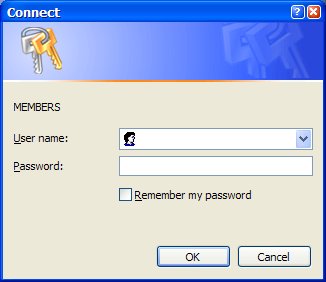
|
| Internet Explorer
|
|
|
| You can also just enter the username and password to the site as part of the url in the list.
|
| Example: http://user:password@www.somewebsite.co/members/
|
|
|
|
|